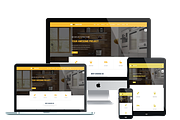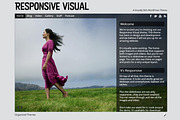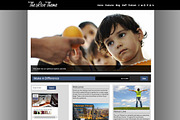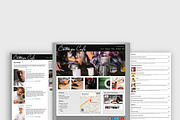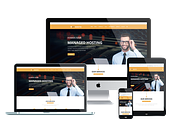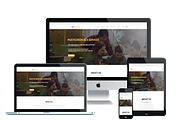Small Business
in Themes / WordPress Themes / WordPress Business Themes
DOWNLOAD NOW Report
158
1
Thank you for choosing Small Business! In this step-by-step guide, we'll show you how to get your new website up and running.
Running a business is no small task. But with the right tools and support, creating a website doesn’t have to be another chore on your to-do list: enter Small Business, a simple yet powerful theme for small-business owners and entrepreneurs.
== Installation ==
1. In your admin panel, go to Appearance Themes and click the Add New button.
2. Click Upload and Choose File, then select the theme's .zip file. Click Install Now.
3. Click Activate to use your new theme right away.
=== Building your website with Small Business ===
Creating a website can feel overwhelming, so it might be helpful to think of it as a do-it-yourself project. As with any project, you’ll need a plan, supplies, and tools. In this case, WordPress.com will be your toolbox, and we’ve laid out the plan for you below. All you have to do is gather your supplies and assemble. Let’s get to work!
At the end of this process you’ll have a website for your business that you can be proud of.
=== Planning Content ===
A website is built around content, so it’s important to take some time and think about the information you want to put out there. Start planning by listing the pages that you would like to have on your website. You could also do a quick research of your competitors for additional ideas. To get you started we’ve compiled a typical list of pages found on many websites, that you might want to include too:
* The Welcome page - this page should give your visitors a clear idea of who you are and what you do. You could start by welcoming your visitors, and then simply stating your name, location, and including a short summary of your products or services with links to more information. This does not need to be longer than a paragraph or two.
* About - this is where you get to tell your story. A good place to start would be your mission statement, if your company has one. Include some details, like when was your company founded and by whom, what are your values, what sets you apart from the competition. If you’re a solo entrepreneur or a freelancer this page could be a version of your professional bio.
* Products/services - this page could start off with a short overview of your offerings, followed up by a list of products and services. If you have lengthy product descriptions, you might want to create separate pages for each product and link them here.
* Testimonials - this page might include any sort of positive recognition your company received - awards, news articles, testimonials from happy customers, or product reviews.
* Contact - make sure your customers know how to reach you! Give them multiple ways to contact you - state your address, opening hours, telephone number and email address. You might also want to include a map if your business has a physical location, and a contact form.
* News/Blog - blogging is a broader topic, and it can be beneficial for your business too, but it’s not necessary to have a blog in place before launching your website. If you’re not sure what to write about, here are some helpful writing prompts to get you started: https://wordpress.com/go/build/ten-writing-prompts-to-jumpstart-your-blog/
For additional content inspiration, gather all your printed materials - flyers, catalogues, brochures, etc. (if you have social media accounts, look at those, too). While you might not be able to use this content as-is, there’s a good chance you can repurpose some of it for your website.
Last, but not least, don't forget about the images. Images and video are much more engaging than written text, so it’s important to include them in your content. Pixabay.com and pexels.com are two good sources for free, high-quality images on the internet. But don’t be afraid to use real photos of you and your business, too! They will help you build rapport with your prospective customers and add to the authenticity of your website.
Once you have your content outlined, it’s time to set up your website!
=== Building Your Website ===
In this step-by-step guide, we’ll show you how to set up your new Small Business website.
https://www.youtube.com/watch?v=9nlMjdyjuR8
We’re going to use the Customizer to configure your site’s look and feel. To access it, click on My Site in the top-left corner, and then in the Personalize section, click the Customize mini button, next to Themes. Going forward we’ll use Customize → X format to point to a specific section within the Customizer. Learn more about the Customizer here: https://en.support.wordpress.com/customizer/
When you’re ready to exit the Customizer, click the "X" in the top left corner. Whenever you make changes that you want to keep, click on the blue “Publish” button, to the right of the "X" button. Don’t worry, we’ll remind you to save your progress as you go. Let’s get started!
=== Setting up your Homepage ===
The demo site at https://smallbusinessdemo.wordpress.com is using a static homepage. Follow these steps to achieve the same look:
* Publish two pages and give them titles that are easy to remember, like “Home” and “News”. To publish a page, navigate to My Site → Pages → Add Page.
* Next, go to Customize → Homepage.
* Select “A static page” and choose the two pages you published in Step #1 as your Homepage and Posts page.
* Click the “Publish” button on top to save your changes.
https://youtu.be/4L7vX-v-VZQ
=== Adding Your Logo ===
If your business has a logo, you can display it in your site's header. Here's how:
* Open My Sites → Customize and click on the Site Identity section.
* In the section that opens out, click the "Add Logo" button to open the Media Manager.
* Upload a new image, or select one that’s already in your Media Library.
* Click "Set as logo", and you will see your logo appear in the preview.
* Adjust the size using the Logo Size control.
* If your logo includes your site’s name or you only want to display your logo in the header, you can hide the Site Title and Tagline by unchecking Display Site Title and Tagline.
* Click the "Publish" button on top to save your changes.
Your logo will appear centered above the Site Title. The maximum display dimensions for the logo are 430 pixels by 430 pixels.
Learn more about getting started with your logo in the intro video:
https://www.youtube.com/watch?v=9nlMjdyjuR8
=== Adding Site Navigation ===
It’s time to create a navigation menu to help your visitors find the information they’re looking for. The first step is to create a menu, a href="https://creative-daddy.com/s?url=https://en.support.wordpress.com/menus/?u=daddy123&token=3550fcf13685a5b9a77e28a5c3796397"following these instructions/a. Once your menu has been created, you’ll need to pick where you want it to go.
* Head to Customize → Menu.
* Select the Menu Locations panel.
* Assign the menu you’ve created to the Header Menu Location.
* Click the “Publish” button on top to save your changes.
https://youtu.be/CY20IAtl2Ac
=== Adding Contact Info ===
It’s important to let customers know how they can reach your business. Small Business lets you include a site-wide banner with your contact details, which you can display in either the header or the footer of your website.
* Open My Sites → Customize and click on the Contact Info section.
* In the section that opens out, fill out the fields with your business' contact information.
* Select whether you'd like to display your contact information in the header or footer of your website.
* Click the Publish button on top to save your changes.
Aside from your hours of operation, all the information will be automatically turned into clickable links so your customizer can call, email, or find you on a map with a single click.
https://www.youtube.com/watch?v=DGvUHPMxzEM
=== Adding a Promo Area ===
Do you have a new product coming out? A seasonal sale? A special event coming up? Small Business helps you promote your most important message right on the front page. Add a headline, brief description, and prominent link to drive visitors where you want them to go.
* Open My Sites → Customize and click on the Promo Area section.
* Check the "Display on the Front Page" option to activate the Promo Area.
* Fill out the Title, Description, Button Text and Button URL Link. You don't have to fill out every field - all of them are optional.
* To add a background image, click the "Select Image" button under Background Image.
* Upload a new image, or select one that's already in your Media Library.
* Optionally adjust the darkness of the overlay over the background image with the Background Overlay control.
* Click the "Publish" button on top to save your changes.
Your message will display on the front page of your site, below the header.
https://www.youtube.com/watch?v=mOnP_RWWOx4
=== Connecting Social Media ===
With Small Business, you have the option to display links to your social media profiles in the header of your website, near the site title. To display them, you’ll need to download and activate Jetpack (http://jetpack.me).
Then you can set up a Social Links Menu: http://en.support.wordpress.com/menus/social-links-menu/.
* Head to Customize → Menu.
* Select the Menu Locations panel.
* Assign the menu you’ve created to the Social Menu Location.
* Click the "Publish" button on top to save your changes.
https://youtu.be/3rTooGV_mlg
Linking to each of your social-media profiles in your social menu will automatically display its icon. See which social-media icons are supported: https://en.support.wordpress.com/menus/social-links-menu/#which-icons-are-supported
=== Using Style Packs ===
Small Business comes with three alternative designs called style packs. A style pack is a special combination of custom colors and fonts that gives your site a unique look suited to your business.
https://www.youtube.com/watch?v=utEhMYKGb7I
=== Adding Widgets ===
Small Business offers three optional widget areas, located just above the footer, which you can configure via Customize → Widgets. You can use them to add features you want to show up on all pages on your site.
https://youtu.be/2H_Jsgh2Z3Y
=== Jetpack ===
Small Business includes support for the following Jetpack (http://jetpack.me) features:
* Infinite Scroll
* Social Links Menu - https://en.support.wordpress.com/menus/social-links-menu/
* Content Options - https://en.support.wordpress.com/customizer/content-options/
* Author Bio - https://en.support.wordpress.com/customizer/content-options/#author-bio
=== Quick Specs (emall measurements in pixels/em): ==
* The main column width is 740.
* Featured Images for posts and pages should be at least 1500 in width and 1100 in height.
* The default Site Logo size is 430 width by 430 height, but you can adjust the cropping and size it smaller if need be.
Running a business is no small task. But with the right tools and support, creating a website doesn’t have to be another chore on your to-do list: enter Small Business, a simple yet powerful theme for small-business owners and entrepreneurs.
== Installation ==
1. In your admin panel, go to Appearance Themes and click the Add New button.
2. Click Upload and Choose File, then select the theme's .zip file. Click Install Now.
3. Click Activate to use your new theme right away.
=== Building your website with Small Business ===
Creating a website can feel overwhelming, so it might be helpful to think of it as a do-it-yourself project. As with any project, you’ll need a plan, supplies, and tools. In this case, WordPress.com will be your toolbox, and we’ve laid out the plan for you below. All you have to do is gather your supplies and assemble. Let’s get to work!
At the end of this process you’ll have a website for your business that you can be proud of.
=== Planning Content ===
A website is built around content, so it’s important to take some time and think about the information you want to put out there. Start planning by listing the pages that you would like to have on your website. You could also do a quick research of your competitors for additional ideas. To get you started we’ve compiled a typical list of pages found on many websites, that you might want to include too:
* The Welcome page - this page should give your visitors a clear idea of who you are and what you do. You could start by welcoming your visitors, and then simply stating your name, location, and including a short summary of your products or services with links to more information. This does not need to be longer than a paragraph or two.
* About - this is where you get to tell your story. A good place to start would be your mission statement, if your company has one. Include some details, like when was your company founded and by whom, what are your values, what sets you apart from the competition. If you’re a solo entrepreneur or a freelancer this page could be a version of your professional bio.
* Products/services - this page could start off with a short overview of your offerings, followed up by a list of products and services. If you have lengthy product descriptions, you might want to create separate pages for each product and link them here.
* Testimonials - this page might include any sort of positive recognition your company received - awards, news articles, testimonials from happy customers, or product reviews.
* Contact - make sure your customers know how to reach you! Give them multiple ways to contact you - state your address, opening hours, telephone number and email address. You might also want to include a map if your business has a physical location, and a contact form.
* News/Blog - blogging is a broader topic, and it can be beneficial for your business too, but it’s not necessary to have a blog in place before launching your website. If you’re not sure what to write about, here are some helpful writing prompts to get you started: https://wordpress.com/go/build/ten-writing-prompts-to-jumpstart-your-blog/
For additional content inspiration, gather all your printed materials - flyers, catalogues, brochures, etc. (if you have social media accounts, look at those, too). While you might not be able to use this content as-is, there’s a good chance you can repurpose some of it for your website.
Last, but not least, don't forget about the images. Images and video are much more engaging than written text, so it’s important to include them in your content. Pixabay.com and pexels.com are two good sources for free, high-quality images on the internet. But don’t be afraid to use real photos of you and your business, too! They will help you build rapport with your prospective customers and add to the authenticity of your website.
Once you have your content outlined, it’s time to set up your website!
=== Building Your Website ===
In this step-by-step guide, we’ll show you how to set up your new Small Business website.
https://www.youtube.com/watch?v=9nlMjdyjuR8
We’re going to use the Customizer to configure your site’s look and feel. To access it, click on My Site in the top-left corner, and then in the Personalize section, click the Customize mini button, next to Themes. Going forward we’ll use Customize → X format to point to a specific section within the Customizer. Learn more about the Customizer here: https://en.support.wordpress.com/customizer/
When you’re ready to exit the Customizer, click the "X" in the top left corner. Whenever you make changes that you want to keep, click on the blue “Publish” button, to the right of the "X" button. Don’t worry, we’ll remind you to save your progress as you go. Let’s get started!
=== Setting up your Homepage ===
The demo site at https://smallbusinessdemo.wordpress.com is using a static homepage. Follow these steps to achieve the same look:
* Publish two pages and give them titles that are easy to remember, like “Home” and “News”. To publish a page, navigate to My Site → Pages → Add Page.
* Next, go to Customize → Homepage.
* Select “A static page” and choose the two pages you published in Step #1 as your Homepage and Posts page.
* Click the “Publish” button on top to save your changes.
https://youtu.be/4L7vX-v-VZQ
=== Adding Your Logo ===
If your business has a logo, you can display it in your site's header. Here's how:
* Open My Sites → Customize and click on the Site Identity section.
* In the section that opens out, click the "Add Logo" button to open the Media Manager.
* Upload a new image, or select one that’s already in your Media Library.
* Click "Set as logo", and you will see your logo appear in the preview.
* Adjust the size using the Logo Size control.
* If your logo includes your site’s name or you only want to display your logo in the header, you can hide the Site Title and Tagline by unchecking Display Site Title and Tagline.
* Click the "Publish" button on top to save your changes.
Your logo will appear centered above the Site Title. The maximum display dimensions for the logo are 430 pixels by 430 pixels.
Learn more about getting started with your logo in the intro video:
https://www.youtube.com/watch?v=9nlMjdyjuR8
=== Adding Site Navigation ===
It’s time to create a navigation menu to help your visitors find the information they’re looking for. The first step is to create a menu, a href="https://creative-daddy.com/s?url=https://en.support.wordpress.com/menus/?u=daddy123&token=3550fcf13685a5b9a77e28a5c3796397"following these instructions/a. Once your menu has been created, you’ll need to pick where you want it to go.
* Head to Customize → Menu.
* Select the Menu Locations panel.
* Assign the menu you’ve created to the Header Menu Location.
* Click the “Publish” button on top to save your changes.
https://youtu.be/CY20IAtl2Ac
=== Adding Contact Info ===
It’s important to let customers know how they can reach your business. Small Business lets you include a site-wide banner with your contact details, which you can display in either the header or the footer of your website.
* Open My Sites → Customize and click on the Contact Info section.
* In the section that opens out, fill out the fields with your business' contact information.
* Select whether you'd like to display your contact information in the header or footer of your website.
* Click the Publish button on top to save your changes.
Aside from your hours of operation, all the information will be automatically turned into clickable links so your customizer can call, email, or find you on a map with a single click.
https://www.youtube.com/watch?v=DGvUHPMxzEM
=== Adding a Promo Area ===
Do you have a new product coming out? A seasonal sale? A special event coming up? Small Business helps you promote your most important message right on the front page. Add a headline, brief description, and prominent link to drive visitors where you want them to go.
* Open My Sites → Customize and click on the Promo Area section.
* Check the "Display on the Front Page" option to activate the Promo Area.
* Fill out the Title, Description, Button Text and Button URL Link. You don't have to fill out every field - all of them are optional.
* To add a background image, click the "Select Image" button under Background Image.
* Upload a new image, or select one that's already in your Media Library.
* Optionally adjust the darkness of the overlay over the background image with the Background Overlay control.
* Click the "Publish" button on top to save your changes.
Your message will display on the front page of your site, below the header.
https://www.youtube.com/watch?v=mOnP_RWWOx4
=== Connecting Social Media ===
With Small Business, you have the option to display links to your social media profiles in the header of your website, near the site title. To display them, you’ll need to download and activate Jetpack (http://jetpack.me).
Then you can set up a Social Links Menu: http://en.support.wordpress.com/menus/social-links-menu/.
* Head to Customize → Menu.
* Select the Menu Locations panel.
* Assign the menu you’ve created to the Social Menu Location.
* Click the "Publish" button on top to save your changes.
https://youtu.be/3rTooGV_mlg
Linking to each of your social-media profiles in your social menu will automatically display its icon. See which social-media icons are supported: https://en.support.wordpress.com/menus/social-links-menu/#which-icons-are-supported
=== Using Style Packs ===
Small Business comes with three alternative designs called style packs. A style pack is a special combination of custom colors and fonts that gives your site a unique look suited to your business.
https://www.youtube.com/watch?v=utEhMYKGb7I
=== Adding Widgets ===
Small Business offers three optional widget areas, located just above the footer, which you can configure via Customize → Widgets. You can use them to add features you want to show up on all pages on your site.
https://youtu.be/2H_Jsgh2Z3Y
=== Jetpack ===
Small Business includes support for the following Jetpack (http://jetpack.me) features:
* Infinite Scroll
* Social Links Menu - https://en.support.wordpress.com/menus/social-links-menu/
* Content Options - https://en.support.wordpress.com/customizer/content-options/
* Author Bio - https://en.support.wordpress.com/customizer/content-options/#author-bio
=== Quick Specs (emall measurements in pixels/em): ==
* The main column width is 740.
* Featured Images for posts and pages should be at least 1500 in width and 1100 in height.
* The default Site Logo size is 430 width by 430 height, but you can adjust the cropping and size it smaller if need be.
| File Type: | PHP, JS, CSS, PNG, SVG |
| File Size: | 835.74 KB |
| Layout: | Responsive |
| Columns: | 1 |
| Minimum Browser: | Array |