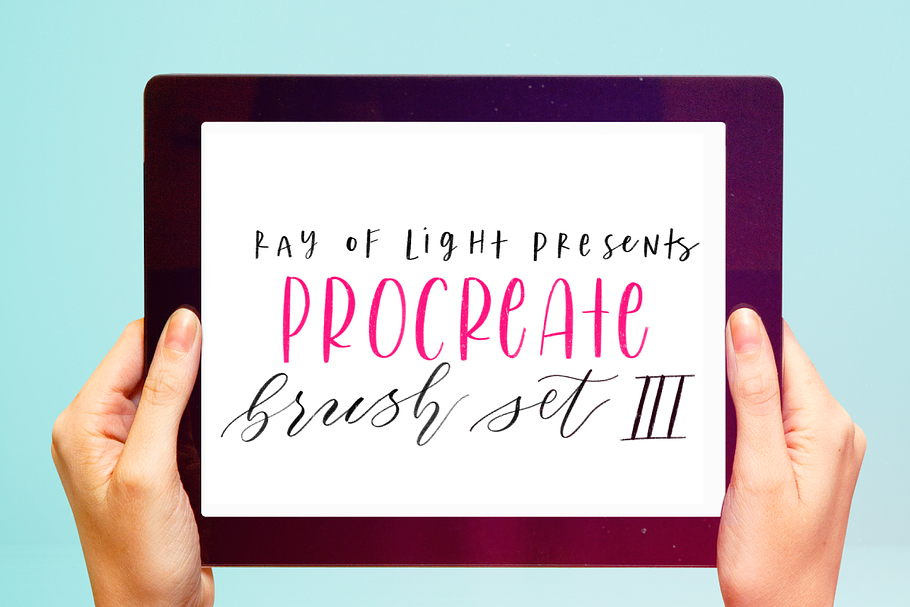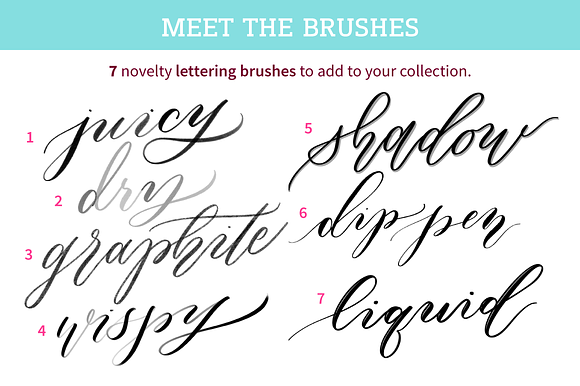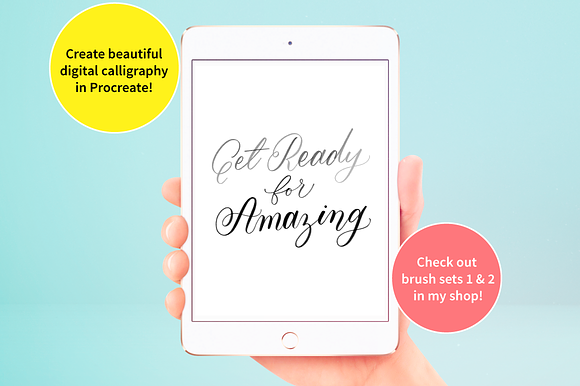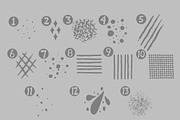Procreate Lettering Brushes Set #3
in Add-Ons / Photoshop Brushes
DOWNLOAD NOW Report
189
1
Hand lettering is evolving. Thousands of people are learning to letter on their iPad Pros, using Apple Pencil and Procreate app. Now's the time to join in on the fun!
It's hard to create beautiful lettering without the right brushes in Procreate -- if you want to make your lettering better, you'll need to find high quality brushes that work the way you want them to!
------------------------------------------------------------------------------------------------------------------------
**The latest addition to the Ray of Light Procreate Brush series is here.** *Set 3 contains **seven all new brushes**, designed for digital lettering.*
------------------------------------------------------------------------------------------------------------------------
What you get:
1. **JUICY** -- like a brand new marker, this brush gives a satisfying stream of saturated ink when you put your stylus to the screen. This brush has light texture and a subtle fade-off.
2. **DRY** -- similar to Juicy, a brush with a little fade off and texture but not as saturated.
3. **GRAPHITE** -- a brush with a rich, fine texture reminiscent of dark pencil lead.
4. **WISPY** -- for a unique 3D look, this brush is darkest when you add heavy pressure and light with less pressure.
5. **SHADOW** -- a standard calligraphy brush, but with an opaque drop shadow for a 3D effect.
6. **DIP PEN** -- this brush's rough outer texture is designed to mimic the slight bleed of dip pen ink.
7. **LIQUID** -- a brush with a tiny bit of shine like liquid ink.
------------------------------------------------------------------------------------------------------------------------
If you have any questions, don't hesitate to ask. Visit the rest of my shop and my Gumroad shop (https://gumroad.com/rayoflightdesign) for more Procreate and lettering assets, and check out my Instagram for some inspiration!
**FAQ**
- Q: *"I'm unable to install the brushes!"*
Head here: https://www.roldesign.net/installation-guide
- Q: *"When I write, my brush seems like it's writing in the opposite direction. Help!"*
A: Not a big deal. Sometimes the rotation of the brush is affected when you change from a portrait to landscape canvas.
Here's how to fix it:
1. Go into the brush settings.
2. Tap 'Source'.
3. In 'Source Shape', pinch with 2 two fingers and rotate the image 90 degrees.
Alternatively, the issue can be solved by disabling iPad rotation in the brush settings.
It's hard to create beautiful lettering without the right brushes in Procreate -- if you want to make your lettering better, you'll need to find high quality brushes that work the way you want them to!
------------------------------------------------------------------------------------------------------------------------
**The latest addition to the Ray of Light Procreate Brush series is here.** *Set 3 contains **seven all new brushes**, designed for digital lettering.*
------------------------------------------------------------------------------------------------------------------------
What you get:
1. **JUICY** -- like a brand new marker, this brush gives a satisfying stream of saturated ink when you put your stylus to the screen. This brush has light texture and a subtle fade-off.
2. **DRY** -- similar to Juicy, a brush with a little fade off and texture but not as saturated.
3. **GRAPHITE** -- a brush with a rich, fine texture reminiscent of dark pencil lead.
4. **WISPY** -- for a unique 3D look, this brush is darkest when you add heavy pressure and light with less pressure.
5. **SHADOW** -- a standard calligraphy brush, but with an opaque drop shadow for a 3D effect.
6. **DIP PEN** -- this brush's rough outer texture is designed to mimic the slight bleed of dip pen ink.
7. **LIQUID** -- a brush with a tiny bit of shine like liquid ink.
------------------------------------------------------------------------------------------------------------------------
If you have any questions, don't hesitate to ask. Visit the rest of my shop and my Gumroad shop (https://gumroad.com/rayoflightdesign) for more Procreate and lettering assets, and check out my Instagram for some inspiration!
**FAQ**
- Q: *"I'm unable to install the brushes!"*
Head here: https://www.roldesign.net/installation-guide
- Q: *"When I write, my brush seems like it's writing in the opposite direction. Help!"*
A: Not a big deal. Sometimes the rotation of the brush is affected when you change from a portrait to landscape canvas.
Here's how to fix it:
1. Go into the brush settings.
2. Tap 'Source'.
3. In 'Source Shape', pinch with 2 two fingers and rotate the image 90 degrees.
Alternatively, the issue can be solved by disabling iPad rotation in the brush settings.
| File Type: | BRUSH |
| File Size: | 279.94 KB |
| DPI: | 300 |