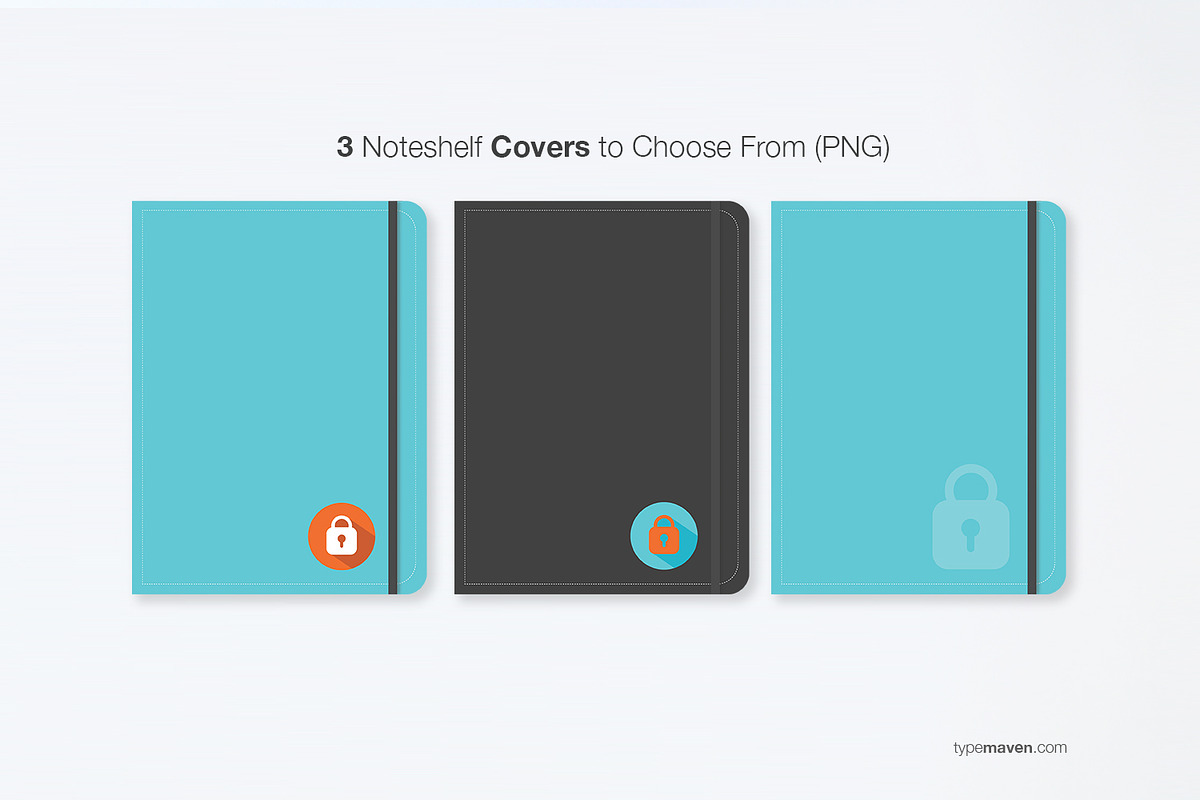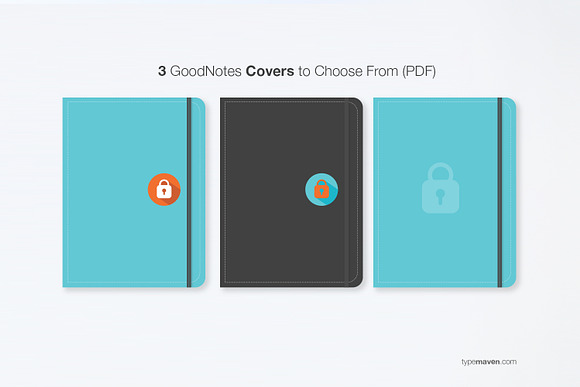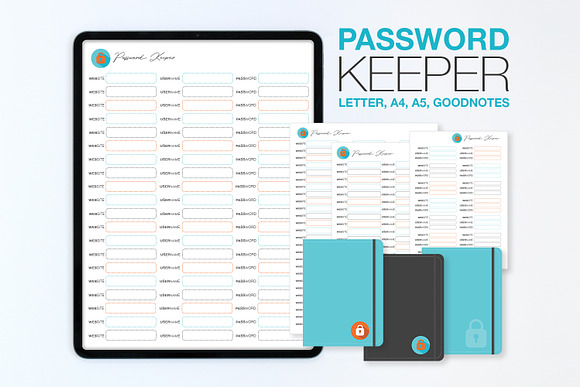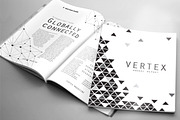PASSWORD LOG DIGITAL + PRINT
in Templates / Stationery Templates
DOWNLOAD NOW Report
205
1
Password Keeper Tracker / Digital Journal Planner / GoodNotes 5 Noteshelf
--------------------------------------------------------------------------------------------
Keep all your username and passwords in one place with this handy tool!
- Instant Download for iPad Pro, iPad or Tablet with Apple Pencil
- Insert as a page to an already existing Digital Journal or Planner
- Ready for Instant Use on a PDF Annotation App such as GoodNotes and Noteshelf (you will need to purchase these apps separately)
- I have personally tested this on the iPad Pro 12.9 inch with GoodNotes 5 and Noteshelf 2
- Printable versions in Letter, A4, A5
- Due to the nature of this Instant Download Digital Product, NO REFUNDS WILL BE GIVEN.
- Be sure to completely read the description below and feel free to reach out to me for any questions.
--------------------------------------------------------------------------------------------
**WHAT YOU GET**
--------------------------------------------------------------------------------------------
- 1 zipped file (3.1 MB) containing 10 Files:
- 1 PDF for GoodNotes or Noteshelf
- 3 PDF Covers for GoodNotes
- 3 Transparent PNG Covers for Noteshelf
- PDF (for Printing)
Letter 8.5" x 11"
A5 5.8" 8.3"
A4 8.3" x 11.7"
--------------------------------------------------------------------------------------------
**INSTALLATION AND USAGE INSTRUCTIONS**
--------------------------------------------------------------------------------------------
**GOODNOTES INSTALLATION**
STEP 1 - UNZIP ALL FILES
- Unzip all files on a Desktop (not iPad) and transfer to a cloud based server such as Dropbox.
STEP 2 - GOODNOTES (3 PDF COVERS) ADDING AS COVER TEMPLATES
- Open GoodNotes on your iPad, on the top right, go to Settings / Notebook Templates / Hit the + Symbol on the top right / Create a new Group Name. Then import the PDF's from Dropbox.
STEP 3 - IMPORTING MASTER PDF
- In GoodNotes, hit NEW / IMPORT / DROPBOX / then find PASSWORD_DIGITAL.PDF
STEP 4 - CREATE THE COVER IMAGE
- In GoodNotes on the top left, select the 4 square icon (beside the Search Icon).
- In the drop down of the first slide, hit "Add Page Before". Select a Blank Page. Then hit "Close".
- Within that newly created blank page, on the top right, hit the ... ICON, select "Change Template.
- Make sure you are on the "COVER" at the top.
- Find the 3 covers that you just imported as templates and select one.
**NOTSHELF INSTALLATION**
STEP 1 - UNZIP ALL FILES
- Unzip all files on a Desktop (not iPad) and transfer to a cloud based server such as Dropbox.
- STEP 2 - SAVE 3 PNG COVERS INTO YOUR CAMERA ROLL ON THE IPAD.
STEP 2 - NOTESHELF (3 PNG COVERS) ADDING AS COVER TEMPLATES
- Open Noteshelf on your iPad, hit the + sign on the top right / Import Document / Dropbox / PASSWORD_DIGITAL.PDF, then it will show up in your notebook gallery
- Hold down the thumbnail in the notebook gallery for 2 seconds and at the top right, "Change Cover" will appear.
- On the bottom left, select "Custom", then find the 3 PNG's that you saved to your camera roll and import them as covers.
--------------------------------------------------------------------------------------------
**HOUSEKEEPING**
--------------------------------------------------------------------------------------------
- This is not a physical product, it is a digital design.
- Customer cannot resell original image or use for mass production.
- Individual use only.
- For personal or business use.
- This will be resold and is not OOAK.
- All mockups are for demonstration purposes only and not included.
--------------------------------------------------------------------------------------------
Keep all your username and passwords in one place with this handy tool!
- Instant Download for iPad Pro, iPad or Tablet with Apple Pencil
- Insert as a page to an already existing Digital Journal or Planner
- Ready for Instant Use on a PDF Annotation App such as GoodNotes and Noteshelf (you will need to purchase these apps separately)
- I have personally tested this on the iPad Pro 12.9 inch with GoodNotes 5 and Noteshelf 2
- Printable versions in Letter, A4, A5
- Due to the nature of this Instant Download Digital Product, NO REFUNDS WILL BE GIVEN.
- Be sure to completely read the description below and feel free to reach out to me for any questions.
--------------------------------------------------------------------------------------------
**WHAT YOU GET**
--------------------------------------------------------------------------------------------
- 1 zipped file (3.1 MB) containing 10 Files:
- 1 PDF for GoodNotes or Noteshelf
- 3 PDF Covers for GoodNotes
- 3 Transparent PNG Covers for Noteshelf
- PDF (for Printing)
Letter 8.5" x 11"
A5 5.8" 8.3"
A4 8.3" x 11.7"
--------------------------------------------------------------------------------------------
**INSTALLATION AND USAGE INSTRUCTIONS**
--------------------------------------------------------------------------------------------
**GOODNOTES INSTALLATION**
STEP 1 - UNZIP ALL FILES
- Unzip all files on a Desktop (not iPad) and transfer to a cloud based server such as Dropbox.
STEP 2 - GOODNOTES (3 PDF COVERS) ADDING AS COVER TEMPLATES
- Open GoodNotes on your iPad, on the top right, go to Settings / Notebook Templates / Hit the + Symbol on the top right / Create a new Group Name. Then import the PDF's from Dropbox.
STEP 3 - IMPORTING MASTER PDF
- In GoodNotes, hit NEW / IMPORT / DROPBOX / then find PASSWORD_DIGITAL.PDF
STEP 4 - CREATE THE COVER IMAGE
- In GoodNotes on the top left, select the 4 square icon (beside the Search Icon).
- In the drop down of the first slide, hit "Add Page Before". Select a Blank Page. Then hit "Close".
- Within that newly created blank page, on the top right, hit the ... ICON, select "Change Template.
- Make sure you are on the "COVER" at the top.
- Find the 3 covers that you just imported as templates and select one.
**NOTSHELF INSTALLATION**
STEP 1 - UNZIP ALL FILES
- Unzip all files on a Desktop (not iPad) and transfer to a cloud based server such as Dropbox.
- STEP 2 - SAVE 3 PNG COVERS INTO YOUR CAMERA ROLL ON THE IPAD.
STEP 2 - NOTESHELF (3 PNG COVERS) ADDING AS COVER TEMPLATES
- Open Noteshelf on your iPad, hit the + sign on the top right / Import Document / Dropbox / PASSWORD_DIGITAL.PDF, then it will show up in your notebook gallery
- Hold down the thumbnail in the notebook gallery for 2 seconds and at the top right, "Change Cover" will appear.
- On the bottom left, select "Custom", then find the 3 PNG's that you saved to your camera roll and import them as covers.
--------------------------------------------------------------------------------------------
**HOUSEKEEPING**
--------------------------------------------------------------------------------------------
- This is not a physical product, it is a digital design.
- Customer cannot resell original image or use for mass production.
- Individual use only.
- For personal or business use.
- This will be resold and is not OOAK.
- All mockups are for demonstration purposes only and not included.
| Licenses Offered: | Standard |
| File Type: | PDF, PNG |
| File Size: | 2.95 |
| Compatible with: | Other |