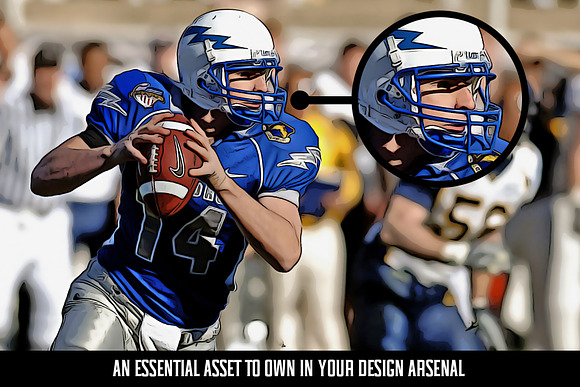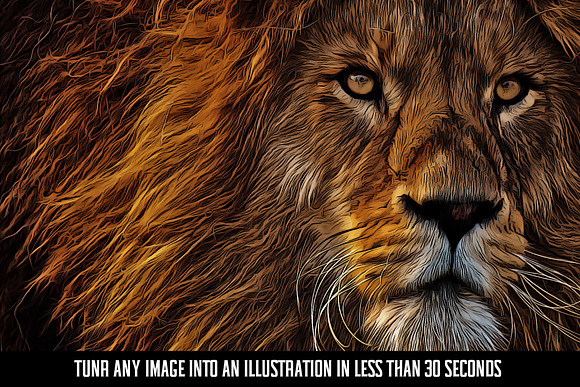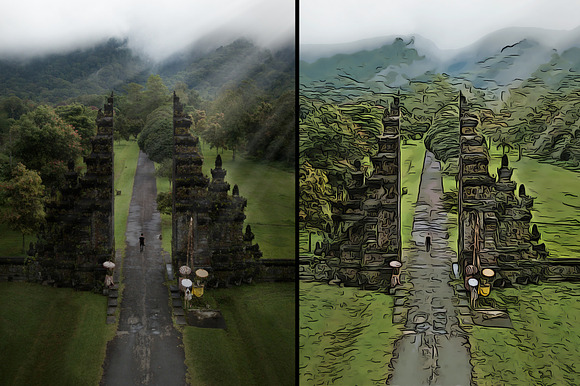Easy Cartoon Illustration Effect
in Add-Ons
DOWNLOAD NOW Report
299
0
It takes some real skill to draw realistic characters and portraits, but there’s a shortcut you can take using this illustration Photoshop action. This action will allow you to create the outlines, colours, and shading of a digitally painted image automatically, without the need to trace, paint or draw by hand.
The action has been tested and working on Photoshop CS6. Make sure you have an oil paint filter https://helpx.adobe.com/photoshop/kb/oil-paint-greyed-out.html
*Here is a quick guide to show you how easy it is to turn any image into an illustration https://youtu.be/bwxl2wS7QuU*
**How to use action**
- 1. Load the action into Photoshop
- 2. Hit CTRL + F2
**Alternatively, you can open up the action panel by going to - Window Action and then find the 'Illustration Effect' and hit the play button.**
Voila! The final result is a cartoon-like illustration effect with bold outlines, vibrant colours and defined shading.
This Photoshop action works best with images at the standard size of **1920x1280** pixels.
Enjoy!
**UPDATE**
*If you find errors with Photoshop not finding the 'Oil Painting filter' check this short video out https://www.youtube.com/watch?v=hHT5oOF1pDs or this more detailed video here https://www.youtube.com/watch?v=kKXOcEpRkyc that might help solve the issue. Please get in touch if there are any problems. The Oil Paint filter was introduced in Photoshop CS6, if you have a version under CS6, it may not work.
Thank you.
The action has been tested and working on Photoshop CS6. Make sure you have an oil paint filter https://helpx.adobe.com/photoshop/kb/oil-paint-greyed-out.html
*Here is a quick guide to show you how easy it is to turn any image into an illustration https://youtu.be/bwxl2wS7QuU*
**How to use action**
- 1. Load the action into Photoshop
- 2. Hit CTRL + F2
**Alternatively, you can open up the action panel by going to - Window Action and then find the 'Illustration Effect' and hit the play button.**
Voila! The final result is a cartoon-like illustration effect with bold outlines, vibrant colours and defined shading.
This Photoshop action works best with images at the standard size of **1920x1280** pixels.
Enjoy!
**UPDATE**
*If you find errors with Photoshop not finding the 'Oil Painting filter' check this short video out https://www.youtube.com/watch?v=hHT5oOF1pDs or this more detailed video here https://www.youtube.com/watch?v=kKXOcEpRkyc that might help solve the issue. Please get in touch if there are any problems. The Oil Paint filter was introduced in Photoshop CS6, if you have a version under CS6, it may not work.
Thank you.
| File Type: | ATN |
| Compatible with: | Adobe Photoshop |
| File Size: | 2.16 KB |