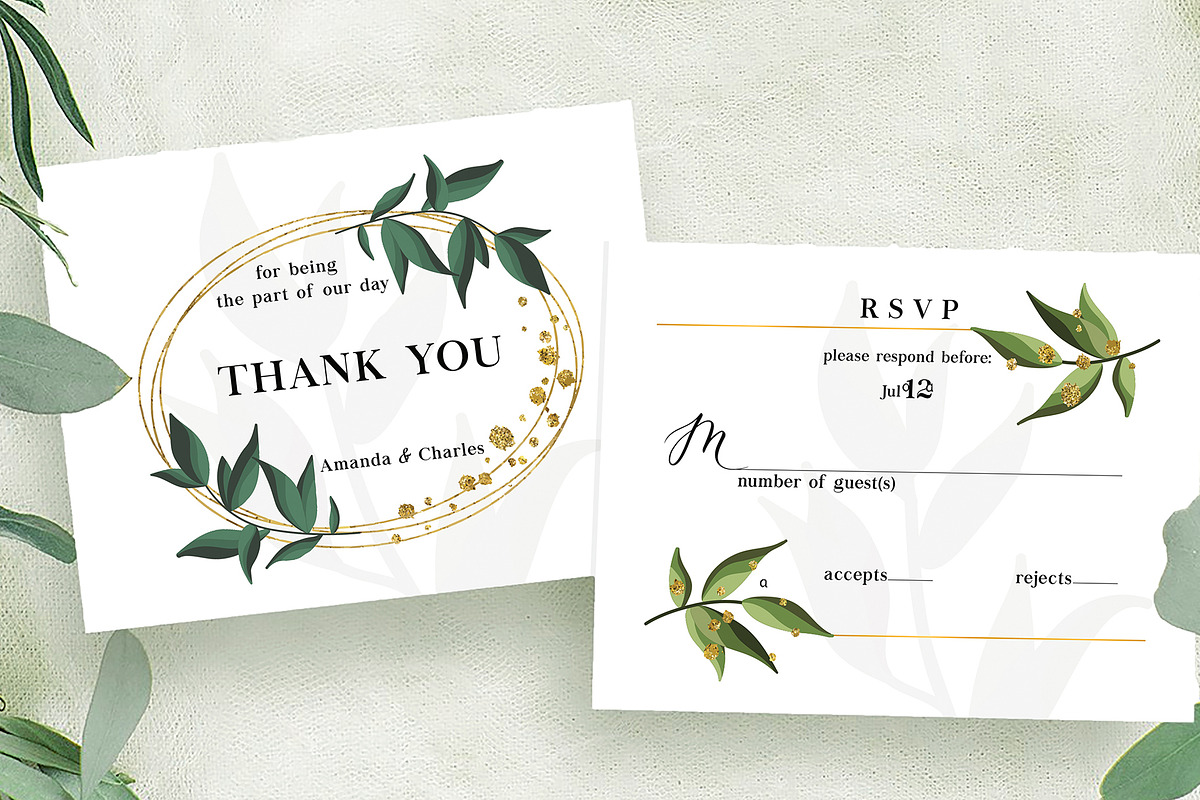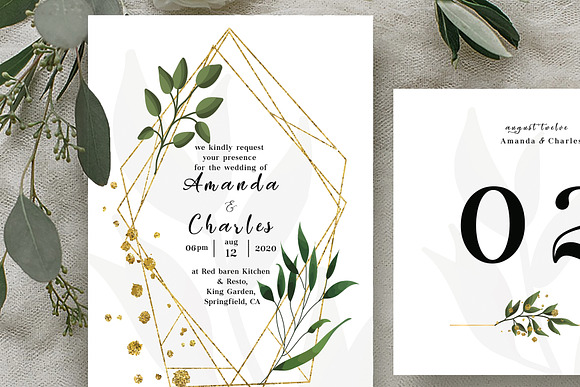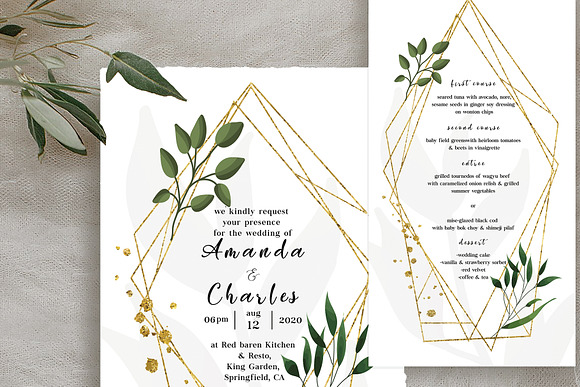Vivaho Wedding Suite template
in Templates / Card Templates / Wedding Templates
DOWNLOAD NOW Report
210
1
This wedding invitation suite with hand painted, watercolor peonies and leaves is perfect for spring and summer weddings. It includes a total of 11 templates to complete your big day.
You can easily change background and text colors, and of course the copy. Photoshop is required but no advanced knowledge is needed. Please see editing directions below.
**SET INCLUDES:**
- Invitation Card (5" x 7")
- Save the Date Card (4.25" x 6")
- RSVP Card (5" x 3.5")
- Directions / Information Card (5" x 3.5")
- Thank You Card (5" x 3.5")
- Table Number (5" x 5")
- Escort Card (4" x 2.5")
- Place Card (4" x 2.5")
- Seating Chart Poster (16" x 20")
- Order of Service / Program Card (3.5" x 6.5")
- Menu (3.5" x 6.5")
- Font Download Links (we used only free fonts)
- 6 floral elements (4 peonies and 2 leaves)
**FEATURES:**
300 dpi, CMYK, 0.125" bleed - perfect for printing
PSD (Photoshop) file format
Change colors (background, text, lines, borders) easily
Change text easily
PNG, high resolution (600 dpi) floral elements on transparent background, big enough (6000x6000 px) so that you can add them to your other projects
HOW TO EDIT IN PHOTOSHOP:
Have the Layers Panel opened (if not visible, find it in Window/Layers)
Have the Tools Panel opened (if not visible, find it in Window/Tools)
Choose the layer you want to change on the Layers Panel
To change colors: with the correct layer chosen, navigate to the color picker at the bottom of the Tools Panel. Double Click on the front colored sqare and type in your color codes (RGB, CMYK or HEX code) or choose a color from the spectrum.
To change text: pick the Horizontal Type Tool form the Tools Panel (shortcut T) and click on the text you want to edit. If you want to change the font, kerning, or any other specification, you can do so on the Character Panel (Window/Character)
HOW TO EDIT IN ILLUSTRATOR:
Have the Swatches Panel opened (if not visible, find it in Window/Swatches)
Have the Tools Panel opened (if not visible, find it in Window/Toolbars/Basic)
To change colors there are 2 methods: #1, go to the Swatches panel, double click on the blue or beige swatch and change the color codes to your preferences. This will overwrite the colors everywhere. #2, go element by element - with the Selection Tool (Shortcut: V). Pick the element, and then change the color in the Color Picker at the bottom of the Tool Panel.
To change text: pick the Type Tool form the Tools Panel (shortcut: T) andes click on the text you want to edit. If you want to change the font, kerning, or any other specification, you can do so on the Character Panel (Window/Character)
**FREE FONTS:**
1. Chapaza: https://www.dafont.com/chapaza.font
2. Easy November: https://www.dafont.com/easy-november.font
3. Aisyah Demo: https://www.fontspace.com/ghuroba-studio/aisyah-demo
You can easily change background and text colors, and of course the copy. Photoshop is required but no advanced knowledge is needed. Please see editing directions below.
**SET INCLUDES:**
- Invitation Card (5" x 7")
- Save the Date Card (4.25" x 6")
- RSVP Card (5" x 3.5")
- Directions / Information Card (5" x 3.5")
- Thank You Card (5" x 3.5")
- Table Number (5" x 5")
- Escort Card (4" x 2.5")
- Place Card (4" x 2.5")
- Seating Chart Poster (16" x 20")
- Order of Service / Program Card (3.5" x 6.5")
- Menu (3.5" x 6.5")
- Font Download Links (we used only free fonts)
- 6 floral elements (4 peonies and 2 leaves)
**FEATURES:**
300 dpi, CMYK, 0.125" bleed - perfect for printing
PSD (Photoshop) file format
Change colors (background, text, lines, borders) easily
Change text easily
PNG, high resolution (600 dpi) floral elements on transparent background, big enough (6000x6000 px) so that you can add them to your other projects
HOW TO EDIT IN PHOTOSHOP:
Have the Layers Panel opened (if not visible, find it in Window/Layers)
Have the Tools Panel opened (if not visible, find it in Window/Tools)
Choose the layer you want to change on the Layers Panel
To change colors: with the correct layer chosen, navigate to the color picker at the bottom of the Tools Panel. Double Click on the front colored sqare and type in your color codes (RGB, CMYK or HEX code) or choose a color from the spectrum.
To change text: pick the Horizontal Type Tool form the Tools Panel (shortcut T) and click on the text you want to edit. If you want to change the font, kerning, or any other specification, you can do so on the Character Panel (Window/Character)
HOW TO EDIT IN ILLUSTRATOR:
Have the Swatches Panel opened (if not visible, find it in Window/Swatches)
Have the Tools Panel opened (if not visible, find it in Window/Toolbars/Basic)
To change colors there are 2 methods: #1, go to the Swatches panel, double click on the blue or beige swatch and change the color codes to your preferences. This will overwrite the colors everywhere. #2, go element by element - with the Selection Tool (Shortcut: V). Pick the element, and then change the color in the Color Picker at the bottom of the Tool Panel.
To change text: pick the Type Tool form the Tools Panel (shortcut: T) andes click on the text you want to edit. If you want to change the font, kerning, or any other specification, you can do so on the Character Panel (Window/Character)
**FREE FONTS:**
1. Chapaza: https://www.dafont.com/chapaza.font
2. Easy November: https://www.dafont.com/easy-november.font
3. Aisyah Demo: https://www.fontspace.com/ghuroba-studio/aisyah-demo
| Compatible with: | Adobe Photoshop |
| File Type: | PSD |
| File Size: | 10.48 MB |
| DPI: | 300 |