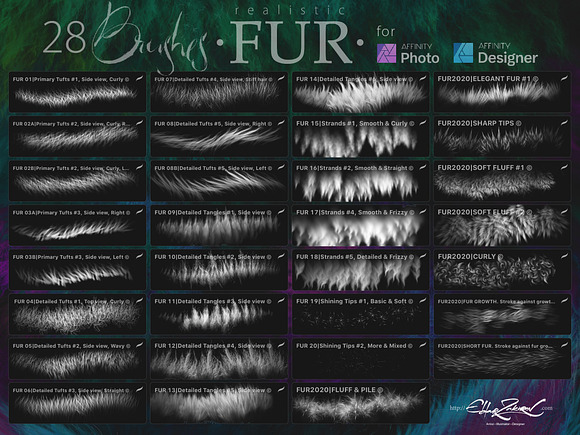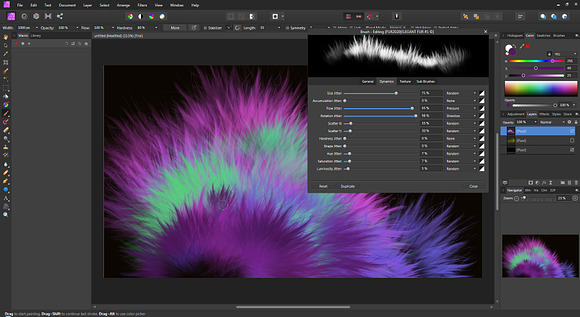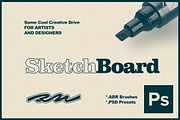Realistic FUR Brushes for Affinity
in Add-Ons
DOWNLOAD NOW Report
246
0
**First Month SALE discount!** until May 10, 2020
**$7 instead of $10** for Personal License
**$9 instead of $14** for Commercial License
**$27 instead of $38** for Extended Commercial License
---
**20 brushes**
remastered from the 'FUR' brush sets for Photoshop and Clip Studio Paint + **8 absolutely new brushes**.
• Also, the brushes depicting fur from the side view (brushes # 2,3 and 8) have two options for each one, for the left and right hair growth direction.
*Therefore, there are actually three more brushes in the set.*
**• What is this?**
Some years I've worked a lot to learn how to quickly draw realistic fur for my artworks you can see in my gallery at eldarzakirov.com. To simplify and speed up the process, as well as to increase the photorealistic level of my art, I created a series of brushes (initially for Photoshop). And you know what?
I'm still satisfied and proud of the results.
Now **I adapted them for several software products including Affinity and added 8 absolutely new FUR brushes**. All these brushes allow creating high-quality realistic fur, and I'm sure, you'll appreciate the assistance they'll bring you in the work!
---
**• Minimal versions where the brushes were tested:**
Affinity **Photo** v. 1.8.2
Affinity **Designer** v. 1.7.0
---
**• You will receive:**
**• 1.** 28+ FUR brushes saved in the "**Realistic FUR by Eldar Zakirov.afbrushes**" file;
**• 2. Some useful tips and recommendations.pdf** — the PDF file containing some tips regarding usage and installation. You can see them below. Just to have them on hand;
**• 3.FUR-4-Affinity-Brush-List.jpg**. The brush list image you see above (some time it's convenient to have it).
---
**• Some useful tips and notes:**
• How I'd advise painting furry volumes. As you know, there's a number of basic shading technics in painting and drawing, and I like this one as the most appropriate for me — I find it one of the most rational by painting the fur — to start coloring with a neutral, halftone local color, then shade it according to the volume and lighting. Usually this underpainting should be darker than fur, as it would be in the shadow. So then add layers above to add the fur. All the brushes have a minor color and lightness jitter to make the fur more realistic.
• So, try at first to place basic shading with a simple brush you prefer to paint usually, hard or soft, and then put the fur strands above, according to the form and lighting.
• After it's may be needed to make some areas deeper (darker) — for example, shaded areas deeply among strands near their roots — or set some light and highlight accents in the lights.
• You can experiment also with layer' and brush blending modes, such as Soft Light, Screen, Multiply, etc.
• As in painting or drawing at all, I'd recommend proceeding from common, main shapes to partial ones and details: firstly, specify the main big volume, lights and darks, then put non-detailed fur strands using matching brushes, and then make the detailing with detailed fur brushes.
• In the end, I'd add some the sharpest strands or hairs, maybe blur or darken some of the underlying strands, light up some of most visible, highlighted. Try to make some of them softer of sharper, darker or lighter in the finish or work, kind of post-processing. Add some highlights, specular. The separated hair can be drawn by regular textured thin brushes.
• As said before, the brushes # 2, 3 and 8 have two options for each one, for left and right hair growth direction.
**$7 instead of $10** for Personal License
**$9 instead of $14** for Commercial License
**$27 instead of $38** for Extended Commercial License
---
**20 brushes**
remastered from the 'FUR' brush sets for Photoshop and Clip Studio Paint + **8 absolutely new brushes**.
• Also, the brushes depicting fur from the side view (brushes # 2,3 and 8) have two options for each one, for the left and right hair growth direction.
*Therefore, there are actually three more brushes in the set.*
**• What is this?**
Some years I've worked a lot to learn how to quickly draw realistic fur for my artworks you can see in my gallery at eldarzakirov.com. To simplify and speed up the process, as well as to increase the photorealistic level of my art, I created a series of brushes (initially for Photoshop). And you know what?
I'm still satisfied and proud of the results.
Now **I adapted them for several software products including Affinity and added 8 absolutely new FUR brushes**. All these brushes allow creating high-quality realistic fur, and I'm sure, you'll appreciate the assistance they'll bring you in the work!
---
**• Minimal versions where the brushes were tested:**
Affinity **Photo** v. 1.8.2
Affinity **Designer** v. 1.7.0
---
**• You will receive:**
**• 1.** 28+ FUR brushes saved in the "**Realistic FUR by Eldar Zakirov.afbrushes**" file;
**• 2. Some useful tips and recommendations.pdf** — the PDF file containing some tips regarding usage and installation. You can see them below. Just to have them on hand;
**• 3.FUR-4-Affinity-Brush-List.jpg**. The brush list image you see above (some time it's convenient to have it).
---
**• Some useful tips and notes:**
• How I'd advise painting furry volumes. As you know, there's a number of basic shading technics in painting and drawing, and I like this one as the most appropriate for me — I find it one of the most rational by painting the fur — to start coloring with a neutral, halftone local color, then shade it according to the volume and lighting. Usually this underpainting should be darker than fur, as it would be in the shadow. So then add layers above to add the fur. All the brushes have a minor color and lightness jitter to make the fur more realistic.
• So, try at first to place basic shading with a simple brush you prefer to paint usually, hard or soft, and then put the fur strands above, according to the form and lighting.
• After it's may be needed to make some areas deeper (darker) — for example, shaded areas deeply among strands near their roots — or set some light and highlight accents in the lights.
• You can experiment also with layer' and brush blending modes, such as Soft Light, Screen, Multiply, etc.
• As in painting or drawing at all, I'd recommend proceeding from common, main shapes to partial ones and details: firstly, specify the main big volume, lights and darks, then put non-detailed fur strands using matching brushes, and then make the detailing with detailed fur brushes.
• In the end, I'd add some the sharpest strands or hairs, maybe blur or darken some of the underlying strands, light up some of most visible, highlighted. Try to make some of them softer of sharper, darker or lighter in the finish or work, kind of post-processing. Add some highlights, specular. The separated hair can be drawn by regular textured thin brushes.
• As said before, the brushes # 2, 3 and 8 have two options for each one, for left and right hair growth direction.
| Compatible with: | Affinity Photo, Affinity Designer |
| File Type: | JPG, PDF |
| File Size: | 10.94 MB |